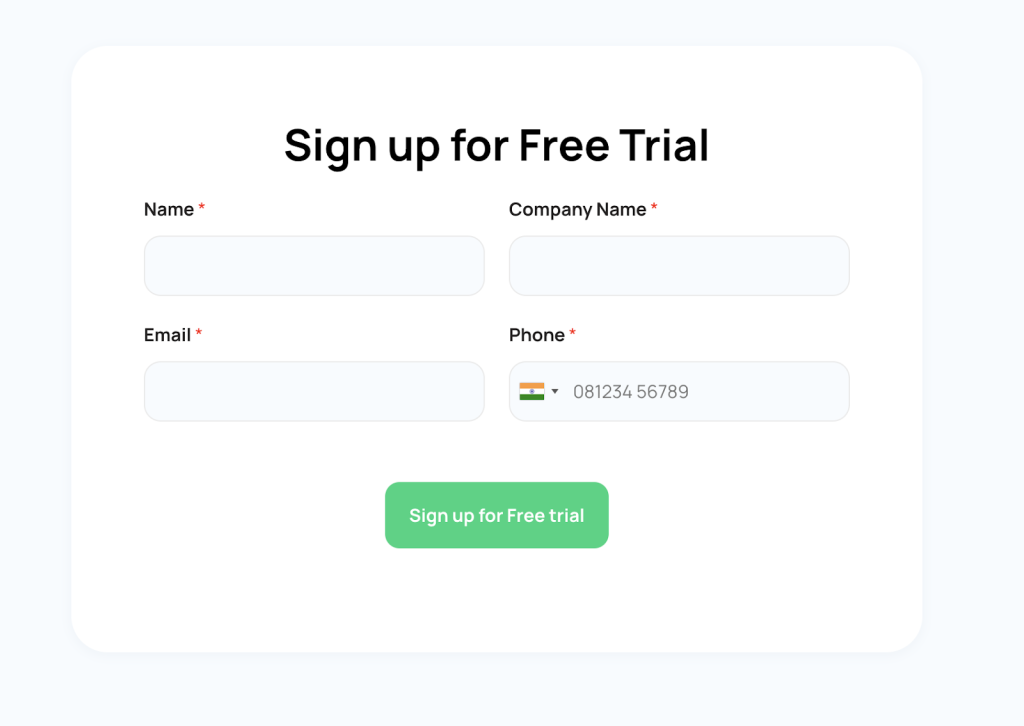How to add a debit or credit card to a WhatsApp cloud account for payment.
Payment solutions have become increasingly important for businesses, and the latest trend is to add a debit or credit card to your Facebook business manager.
Adding a card detail to the WhatsApp Cloud API account panel is an easy process. It can be done in just a few simple steps.
Step 1: Go to https://business.facebook.com/settings/whatsapp-business-accounts/. This is will redirect you to your WhatsApp cloud account panel.
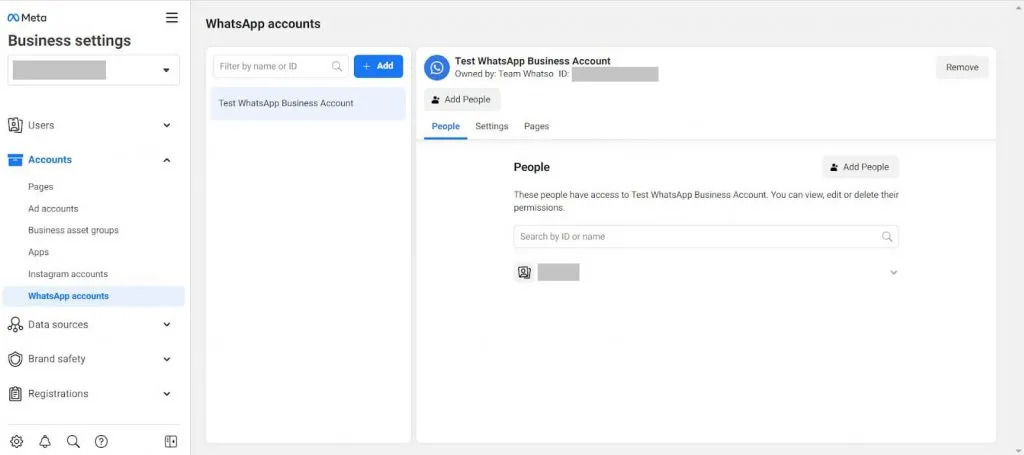
Step 2: Now click on the Setting tab.
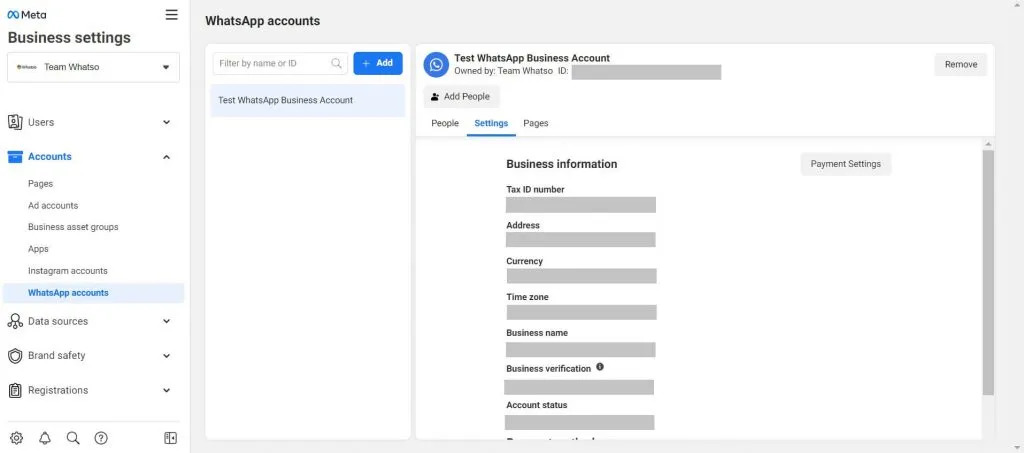
Step 3: Now click on the payment setting button.
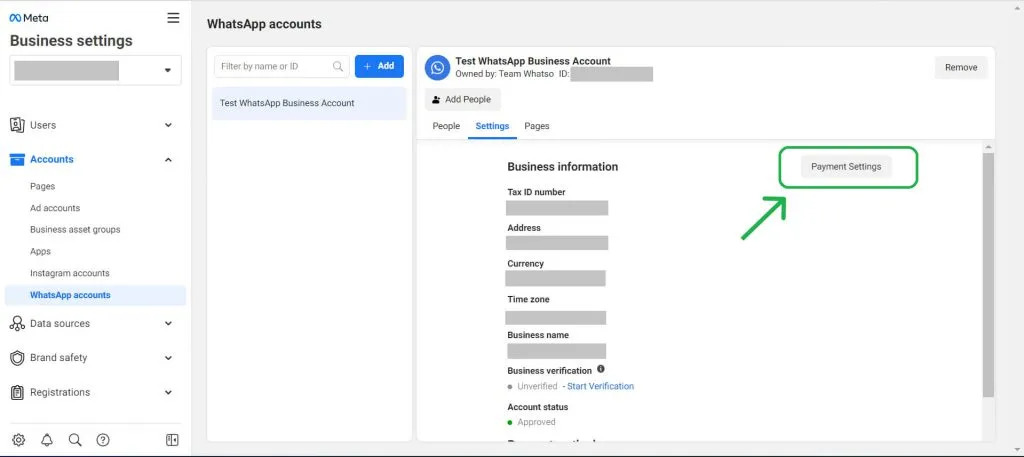
Step 4: After that, you will be redirected to the below screen. Here click on “Add payment method” to add debit/credit details.
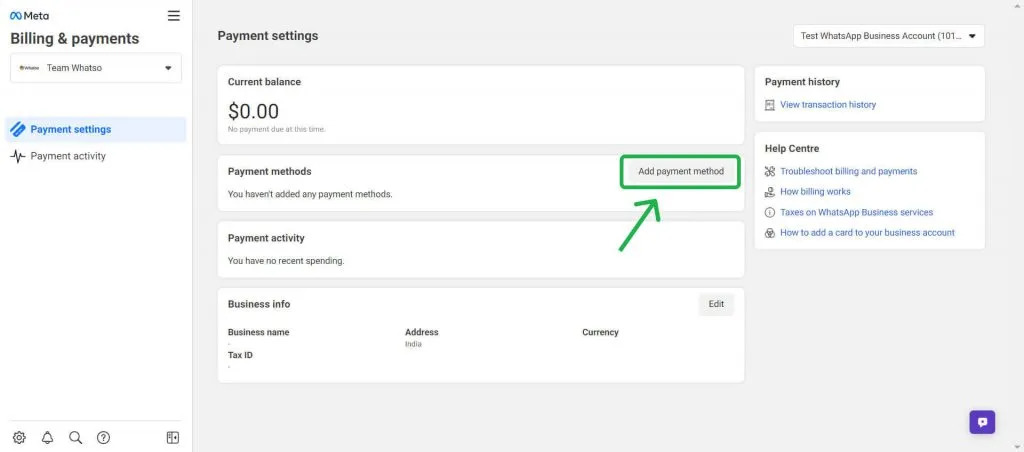
Step 5: Now It will ask to add your location and currency-related information. Enter your details and then click on “Next”. Then it will ask you for further information.
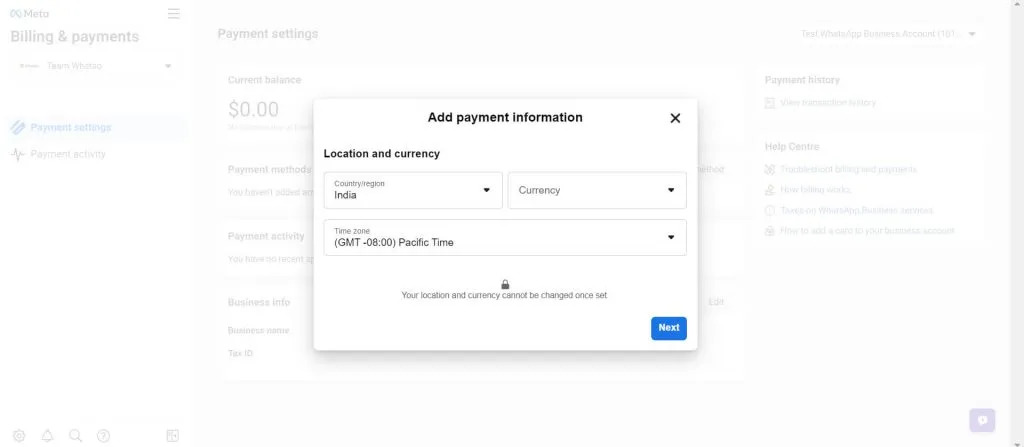
Step 6: Once you add all your card details correctly. Your card will be added to the WhatsApp Cloud account panel.
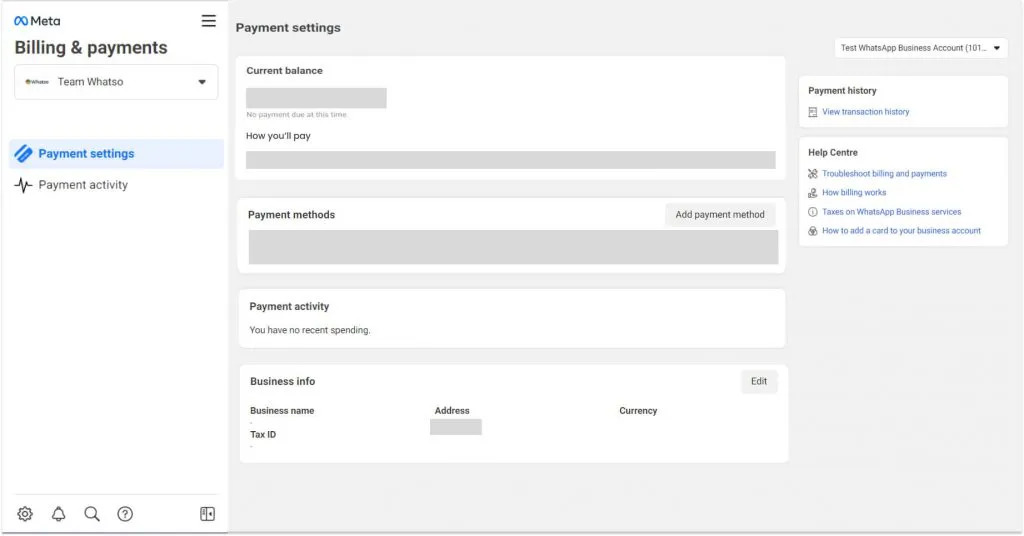
Step 5: To register and create an account LINK:- sign up form